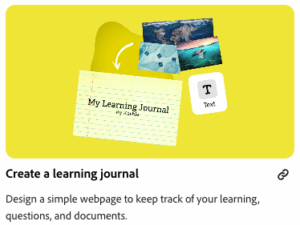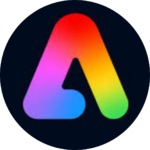
Adobe empowers everyone, everywhere to imagine, create, and bring any digital experience to life. From critical thinking and creative problem-solving to communication and collaboration, Adobe’s creative apps, PDF tools, and responsibly developed generative AI help students build the skills to succeed in K–12, higher education, and the modern workforce.
There are a lot of wonderful ways you can use Adobe products in the classroom. Each month, we will update this page with ideas on how to incorporate Adobe into your class.
If you are experiencing issues logging into Adobe, or if it says you only have the free version, please click this link for instructions on how to fix it: Troubleshoot Adobe Login.
Jan 2026 Update - This month’s resource is a powerful recorded session from Adobe’s Creative Community Week titled, “Prompting for Equity: A Hands-On Look at AI Bias” with Shira Moskovitz.

This session guides educators through using Adobe Express’s AI image generation to explore the concept of AI bias in a vivid, accessible way.. . . Continue Reading.
Dec 2025 Update - Our resource this month is the possibility of students bringing their ideas to life with stop motion projects in Adobe Express! This hands-on activity challenges them to plan, design, and troubleshoot each step of the animation process—just like true Creative Problem Solvers.

Stop motion is a filmmaking technique where . . . Continue Reading.
Nov 2025 Update - This month's Adobe update, we are excited to show you how students can use Adobe Express to create digital learning journals...A fun and easy way to get started thinking creativity & curiously.
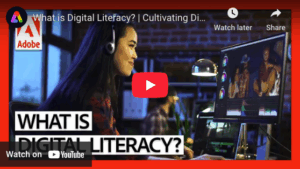
Oct 2025 Update - Building Digital Literacy with Adobe. Check out this quick video from Adobe . . . Continue Reading.
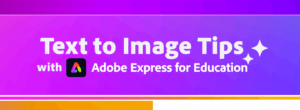
Sept 2025 Update - Check out this month’s featured resource: Text to Image Tips with Adobe Express. This step-by-step guide gives . . . Continue Reading.
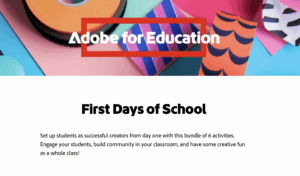
Aug 2025 Update - As we begin a new academic year, we are excited to welcome our teachers back to school. We hope . . . Continue Reading.
Missing one of our earlier posts? Don't worry about it! You can check out the full rundown at the link below in our Adobe Update Archive.
Access past posts on the Adobe Update Archive page here...

Getting Started
Log Into Adobe Creative Cloud
Getting Started Teacher Guide
Adobe Login Guide for JSD
Learning Resources
Adobe Education Exchange
Earn Your Adobe Creative Educator Level 1
Earn Your Adobe Creative Educator Level 2
Social Media-Creative Cloud
Twitter
Facebook
Instagram
YouTube
Questions? Contact me:
Kiera Beddes
(801) 567-8264

Youtube Adobe Playlist
Unlock the full potential of Adobe for Education with our curated playlist of tips and tricks! These videos spotlight creative ways to use Adobe tools in your classroom, helping you and your students design, communicate, and solve problems more effectively. Whether you’re enhancing digital literacy, fostering creative problem solving, or encouraging curious thinking, you’ll find practical tutorials and inspiring ideas for every subject.
Empower your students with the skills highlighted in the Portrait of a Graduate—including creativity, curiosity, and collaboration—using Adobe’s powerful educational resources.
Using Generative AI in the Classroom Certification

With every new wave of technology, it becomes easier to express, refine and share our ideas. Generative AI is the next evolution of creative technology - it opens up a new world of visual creation to everyone.
In this self-paced course, you’ll learn about the many applications Adobe Express’ new generative AI features have for learning, and explore simple activities aimed at supporting your students throughout any project.
Make sure to pick up your badge and certificate at the end of the course! All you need to do is submit a quick assignment, then you’ll get a digital badge and a certificate for 30 minutes of professional learning.