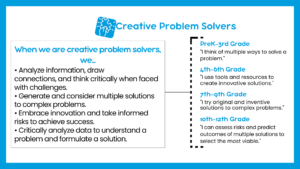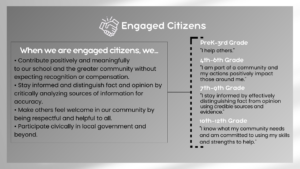
The "Portrait of a Graduate" from the Jordan School District emphasizes the importance of developing well-rounded graduates who are prepared for real-world challenges. For the month of November we are focused on the "Engaged Citizen" characteristic, which involves contributing meaningfully to society by staying informed, participating in public affairs, and serving others. One way to focus on building engaged citizens in your class with Adobe Express is building a strong sense of community within your classroom.
Community building is crucial for student success, whether you're preparing for back to school or fostering connections mid-year. Students thrive when they feel valued, heard, and understood, making it essential to cultivate a warm and empowering classroom environment.
If you want to brush up on your community building skills, check out this short self-paced course from the Adobe Education Exchange to discover tips and strategies for building community in any subject. Learn simple, effective activities that empower students and create an engaged classroom community. Let's work together to nurture engaged citizens in every class!