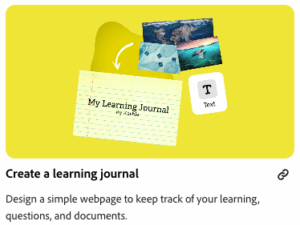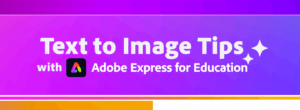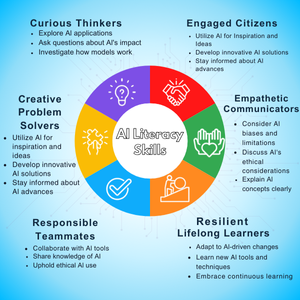This month’s resource is a powerful recorded session from Adobe’s Creative Community Week titled, “Prompting for Equity: A Hands-On Look at AI Bias” with Shira Moskovitz.
This session guides educators through using Adobe Express’s AI image generation to explore the concept of AI bias in a vivid, accessible way. Participants learn how hidden biases can appear in AI-generated images, why this happens, and strategies for designing prompts that promote more inclusive and equitable results. The session also includes a ready-to-use classroom activity!
Regarding our PD focus this month on Digital Equity, this session is a timely resource for helping all students gain equal access to key digital tools and skills. Digital Equity=Ensuring all students can fully benefit from technology, regardless of background.
By teaching students to recognize and challenge bias in AI, we’re not just building technical know-how—we’re empowering them to be ethical, engaged citizens, as outlined in our Portrait of a Graduate. When students understand the importance of fairness and inclusion in technology, they’re better equipped to participate meaningfully in today’s digital world.