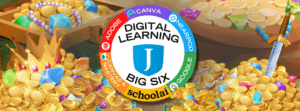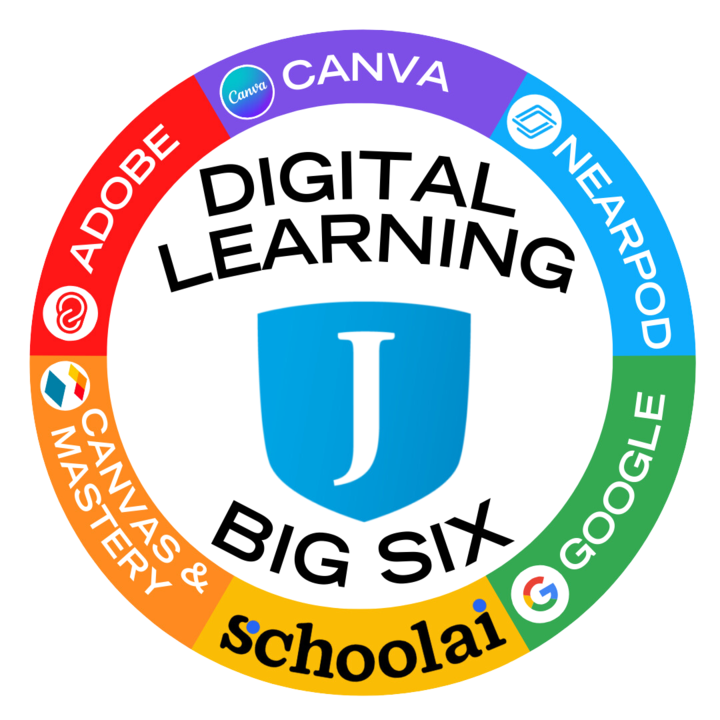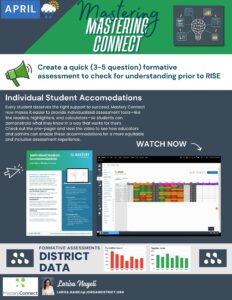We are all about that personalized learning journey here in digital teaching and learning, so in order to send you off into the summer in style, we offer you several pathways to craft your own summer learning journey with the Big 6. Pick your path, follow your curiosity, and come back inspired!
Adobe:
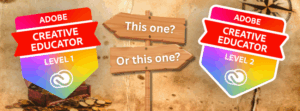
Take the first steps to incorporating creativity in your class with Adobe Creative Educator Level 1 or dive deeper into the creative waters with Adobe Creative Educator Level 2 self-paced courses from UEN. Find more details and registration links here: https://digitallearning.jordandistrict.org/2025/06/01/adobe-update-june-2025/
Canva:
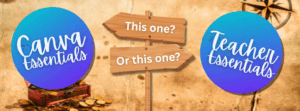
Want to learn more about the ins and outs of Canva, but don't know where to starts? Have no fear! You are spoiled for choice in Canva's Design School. Check out the Canva Essentials self-paced course if you are new to the platform. Or if you ready to level up your game, check out the self-paced Teacher Essentials course to equip yourself with the essential skills needed to facilitate engaging learning with Canva.
Canvas:

Our friends at the Utah Education Network have a host of new self-paced courses to fill up your summer with learning. We have two options for your learning journey. Cover the basics with the Canvas Foundations class. This course will guide them in creating their own course using best practices to set up a visual home page, add engaging content, assess student learning, and communicate effectively using Canvas. Register here: https://uen.catalog.instructure.com/browse/uen2025/courses/canvasfoundations2025
Or if you want to sharpen your skills a bit, check out the Enhancing Your Canvas Skills course. Participants in this course will learn to augment and elevate their Canvas skills by incorporating Universal Design for Learning guidelines as they create engaging homepages, discussions, and quizzes and incorporate LTI tools into instruction. Register here: https://uen.catalog.instructure.com/browse/uen2025/courses/enhancing-your-canvas-skills-2025
Google:
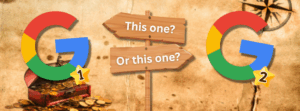
As for your Google options, if you want to earn your Google Certified Educator and earn USBE or SUU credit, you can sign up for the Level 1 Google Course or the Level 2 Google Course through UEN and earn all the credit!
Find more details and registration links here: https://digitallearning.jordandistrict.org/2025/05/13/a-summer-of-google/
Nearpod:
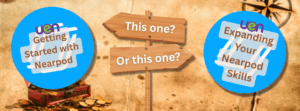
UEN has a couple of options for you to brush up on your Nearpod prowess. If you are new to Nearpod, check out Getting Started with Nearpod. The course begins with an introduction to Nearpod and its basic features before diving into the strategic use of those features to meet instructional goals. Teachers will learn how to leverage media, discussion, assessment, and accessibility features in Nearpod to bolster their teaching. Register for the course here: https://uen.catalog.instructure.com/browse/uen2025/courses/nearpod2025
If you are a Nearpod pro, check out Expanding Your Nearpod Skills course. This is all about using Nearpod strategically in your classroom by apply accessibility guidelines to their Nearpod lessons, implement Nearpod-infused classroom routines, facilitate meaningful collaboration with Nearpod, and use Nearpod to personalize learning. By the end of this course, teachers will have the knowledge and skills to employ Nearpod in powerful, creative ways that spark students' imaginations and deepen their learning. Register for the course here: https://uen.catalog.instructure.com/browse/uen2025/courses/expanding-your-nearpod-skills-2025

Or you can register to attend the virtual Camp Engage, July 24-26th. At Camp Engage, you can learn how to create Nearpod magic alongside thousands of educators around the world. There is a wide range of topics for teachers and administrators with nearly 30-50 sessions per event. Register here: https://nearpod.com/blog/camp-engage-virtual-professional-development-for-teachers/
School AI:
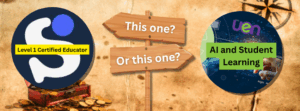
School AI is Jordan's educational AI partner. They have some certification courses for educators. If you newer to the AI game, check out the Level 1 Certified Educator Course from School AI. Register here: https://community.schoolai.com/c/level-1-certified-educator/
UEN has a couple of options for educators who want to explore the big picture use of AI in the classroom. A good starting place is their course AI and Student Learning. This course will help educators navigate this new frontier by exploring different types of AI and their applications, the ethical challenges and dilemmas of AI in education, the impact of AI on teaching and learning, and the design of activities and assessments that incorporate AI. Register here: https://uen.catalog.instructure.com/browse/uen2025/courses/ai2025
This month’s website update invites you to embark on a personalized summer learning adventure with the Big 6 tools. For each tool, you’ll discover two self-paced learning journeys—choose the path that excites you most and unlock the treasure of new skills at your own pace. Whether you’re designing, organizing, collaborating, or creating, there’s an adventure waiting for every educator. As you set out on your summer learning journey, we wish you happy exploring and hope you discover treasures that will inspire your teaching next year. Happy learning!