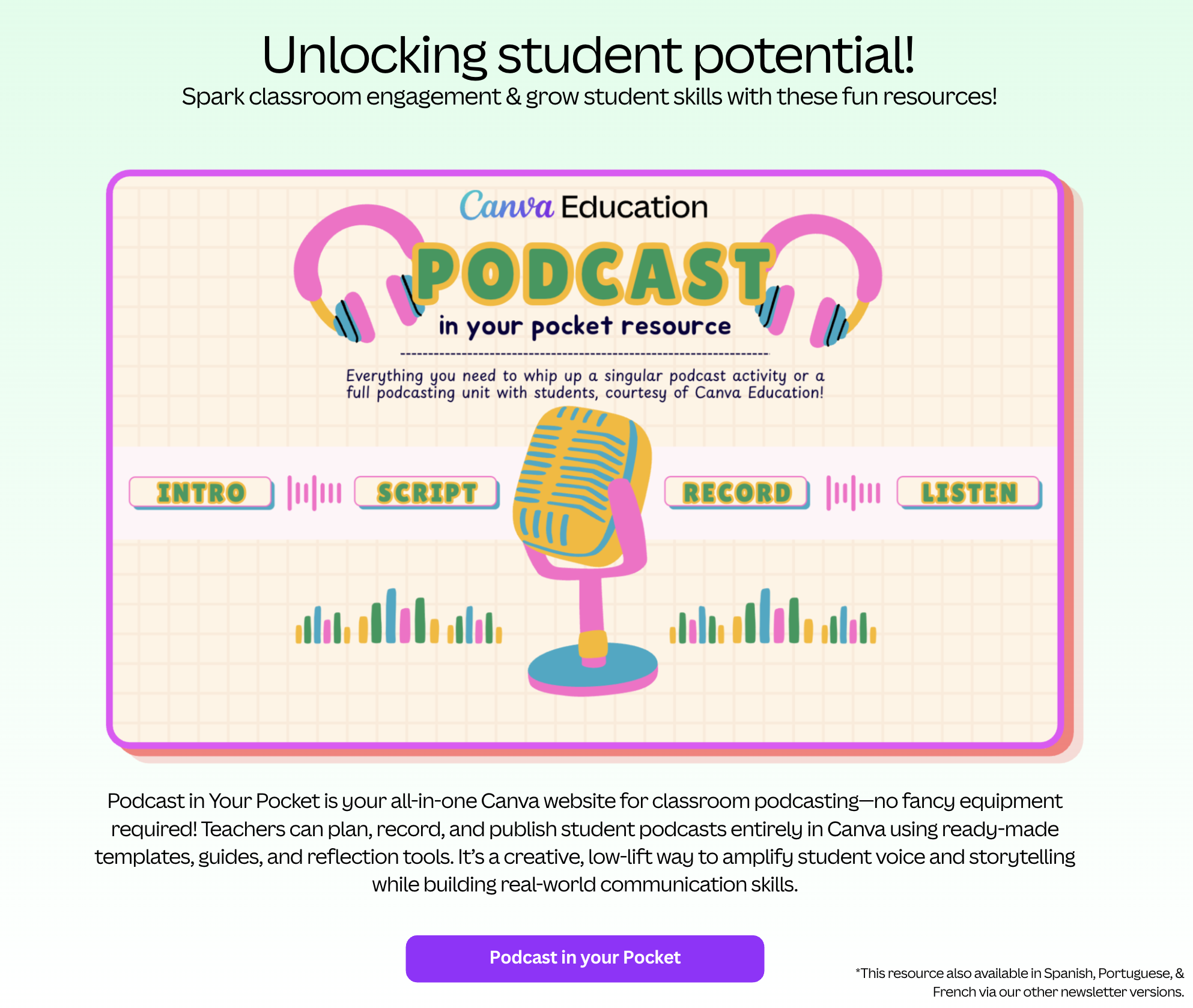You can take your students anywhere in the world with Nearpod VR Field Trips. Look around in these 360 degree photos.
Jan 2026 Nearpod News by ross.rogers
DTL Spotlight
Google News- January 2026
Google News- January 2026
Generate Slide Presentations in the Gemini App
Google recently introduced the ability to create slide presentations in Gemini through the Canvas tool. Provide an idea with a text prompt or upload a source, and Gemini will generate a set of slides — complete with a theme and relevant images. Then, export the presentation from the Gemini app directly to Google Slides to continue to refine or collaborate with others.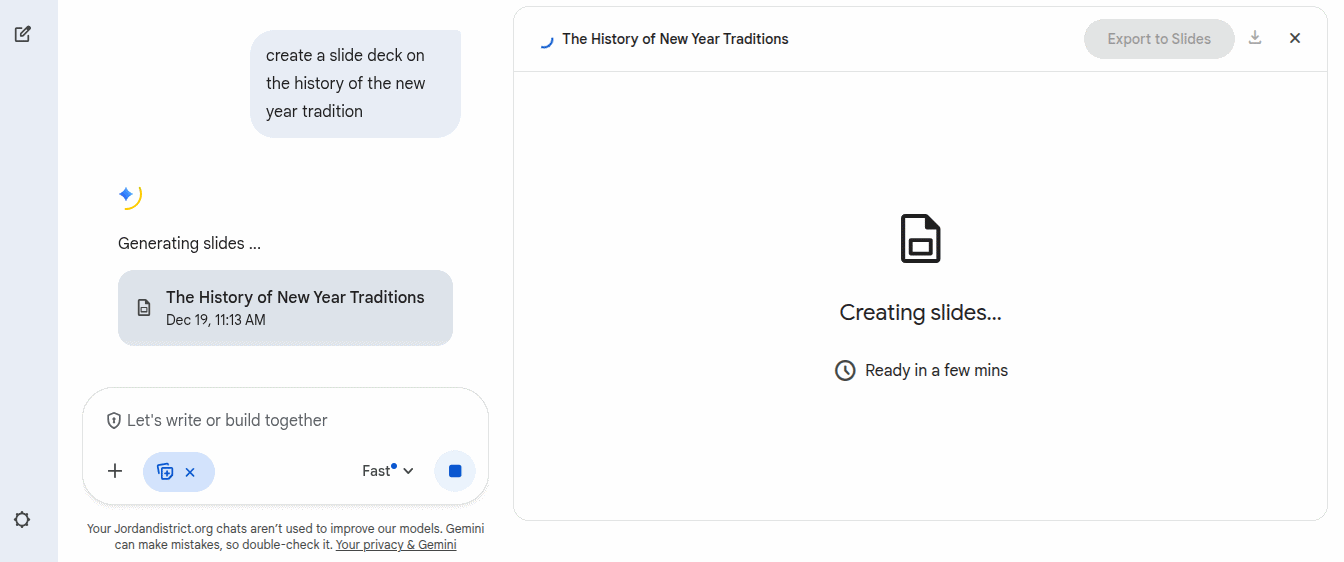 Open the Gemini app, select “Canvas” in the toolbar, and ask Gemini to “create a presentation.” You can specify a topic or upload your own source with the prompt.
Open the Gemini app, select “Canvas” in the toolbar, and ask Gemini to “create a presentation.” You can specify a topic or upload your own source with the prompt.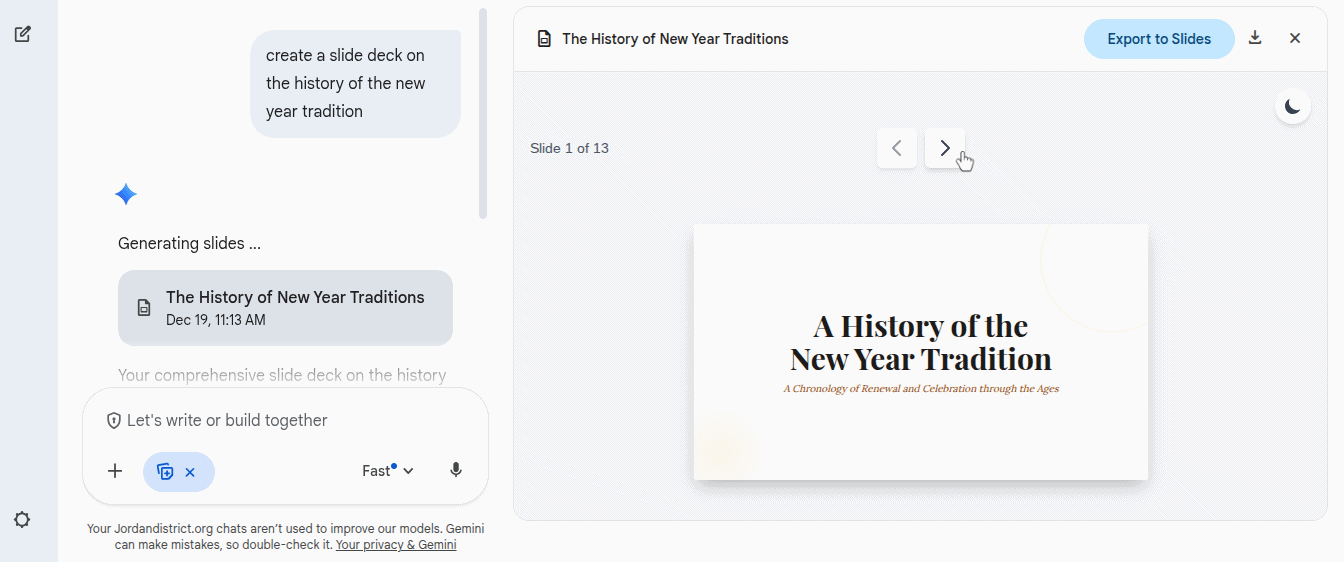 Bonus- you can use Gemini to translate the same slides into different languages! For more information, read more on the Google Workspace Updates Blog.
Bonus- you can use Gemini to translate the same slides into different languages! For more information, read more on the Google Workspace Updates Blog. 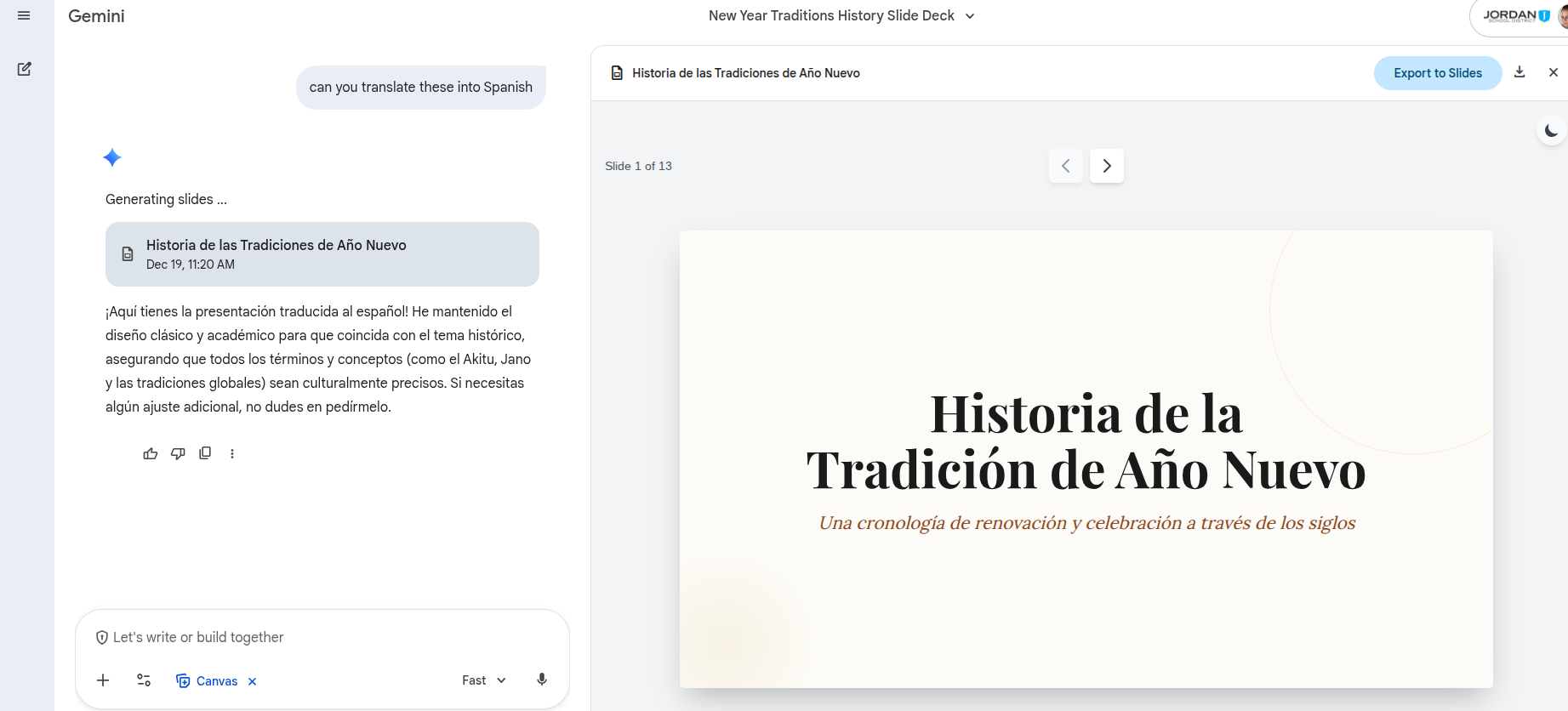 Google Workspace Updates: Generate presentations in the Gemini app
Google Workspace Updates: Generate presentations in the Gemini app
Adobe Update: Jan 2026
This month’s resource is a powerful recorded session from Adobe’s Creative Community Week titled, “Prompting for Equity: A Hands-On Look at AI Bias” with Shira Moskovitz.
This session guides educators through using Adobe Express’s AI image generation to explore the concept of AI bias in a vivid, accessible way. Participants learn how hidden biases can appear in AI-generated images, why this happens, and strategies for designing prompts that promote more inclusive and equitable results. The session also includes a ready-to-use classroom activity!
Regarding our PD focus this month on Digital Equity, this session is a timely resource for helping all students gain equal access to key digital tools and skills. Digital Equity=Ensuring all students can fully benefit from technology, regardless of background.
By teaching students to recognize and challenge bias in AI, we’re not just building technical know-how—we’re empowering them to be ethical, engaged citizens, as outlined in our Portrait of a Graduate. When students understand the importance of fairness and inclusion in technology, they’re better equipped to participate meaningfully in today’s digital world.
Canva Podcast in your pocket resource
Wishing You a Google Certified Christmas! 🎄
Google is currently offering free Gemini, Level 1 and Level 2 Certified Educator exams for a limited time. To register for the certification exams, please visit the new Google for Education Certifications website at https://educertifications.google/.