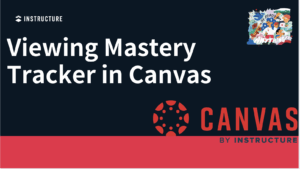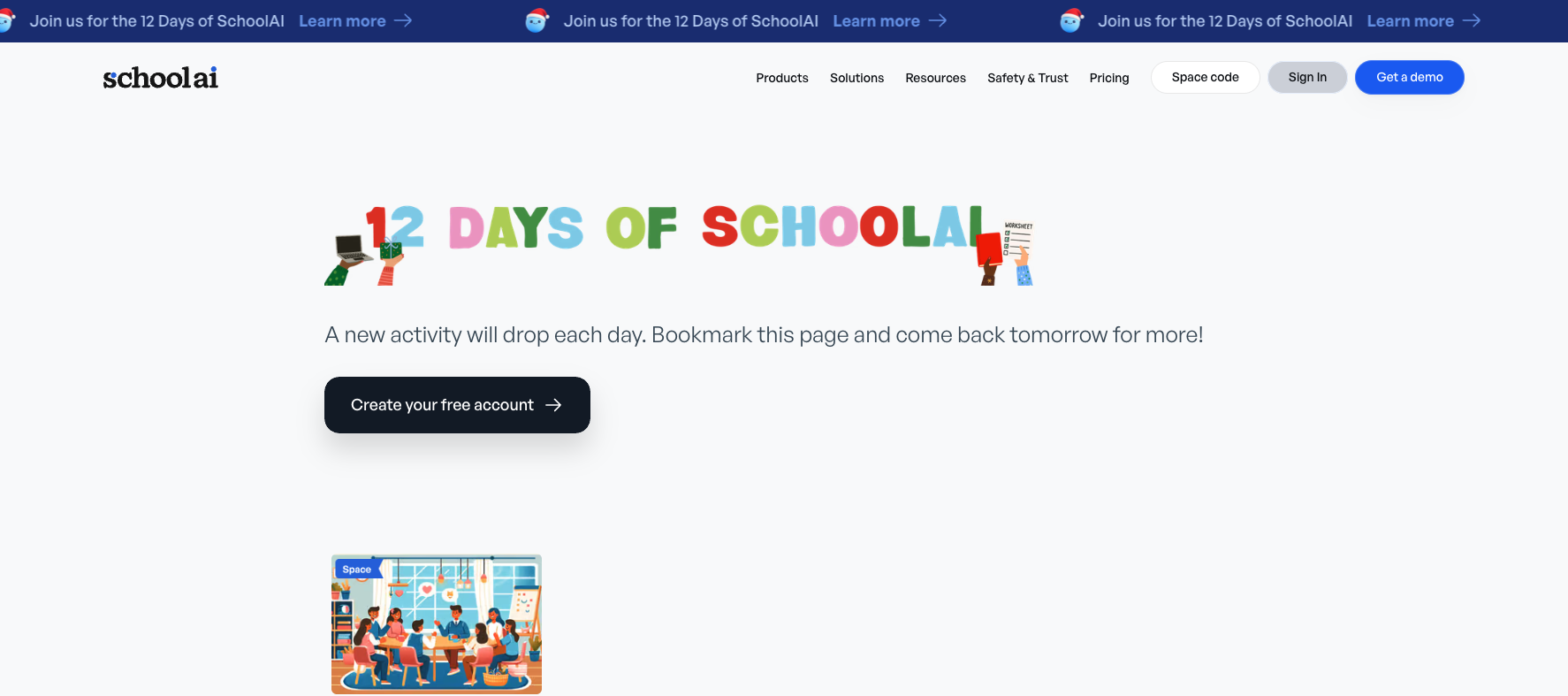DTL Spotlight
12 Days of Schoolai
Nearpod News- December 2025
Adobe Update: Dec 2025
Stop Motion Projects in Adobe Express: Unleashing Creative Problem Solvers
Our resource this month is the possibility of students bringing their ideas to life with stop motion projects in Adobe Express! This hands-on activity challenges them to plan, design, and troubleshoot each step of the animation process—just like true Creative Problem Solvers.
Stop motion is a filmmaking technique where students take a series of photos of objects or drawings, moving them slightly each time. When these images are played in sequence, it creates the illusion of movement. In Adobe Express, students can easily upload their photos, arrange them in order, add text or audio, and produce a polished stop motion animation—all within a user-friendly platform that encourages experimentation and creativity!
Check out these student examples and teaching materials to adapt for your own stop motion project here:
As students innovate and adapt to bring stories to life frame by frame, students flex their critical thinking, resourcefulness, and creativity, supporting our Portrait of a Graduate vision.
Curious Thinkers with Canva Code 2.0 (Big 6 in 60)
Introducing Canva Code 2.0—the game-changing feature that turns simple text prompts into fully customized, interactive learning widgets in seconds! No coding experience is required.
In this video you'll see how Canva Code empowers you to: