Come and join me for a presentation on how to use Eduprotocols and Nearpod.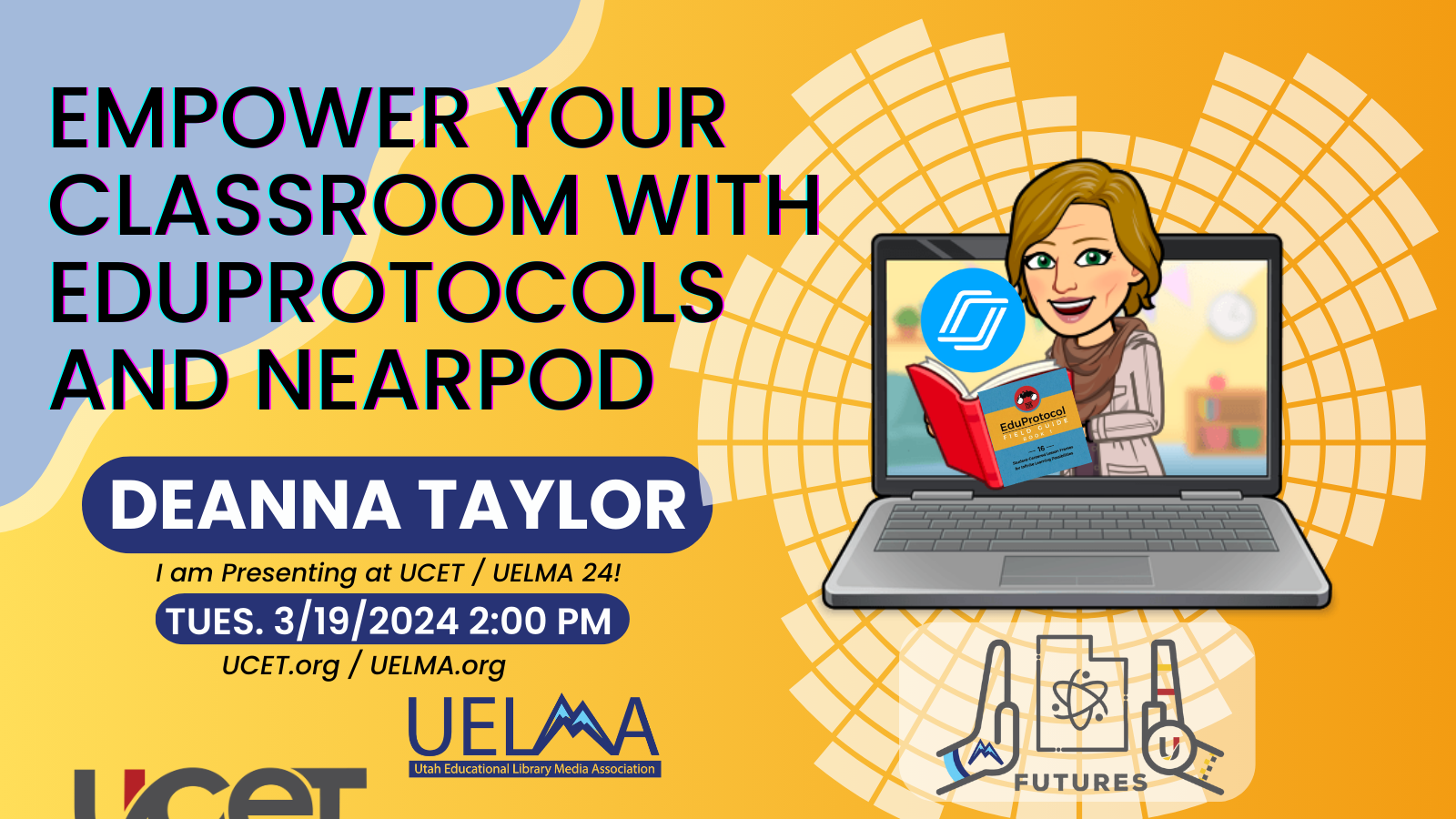
Eduprotocols are instructional lesson frames that are designed to engage students in learning through critical thinking, collaboration, communication, and creativity. These "Lesson Frames" were developed by Marlena Hebern and Jon Carippo. They can be used to support any content area.
Check out the Eduprotocols website.



